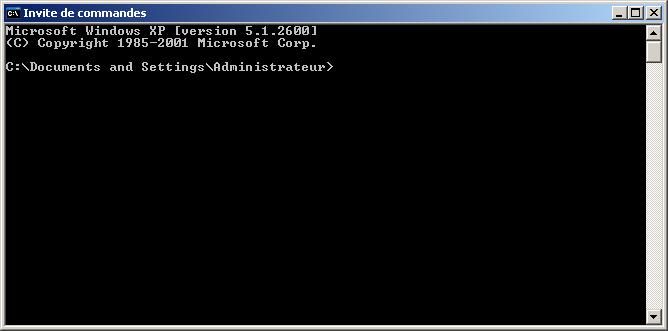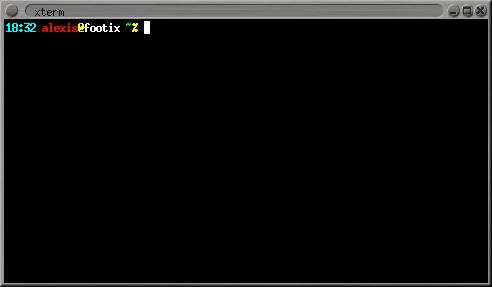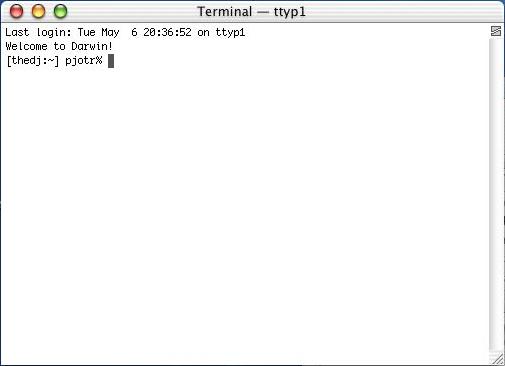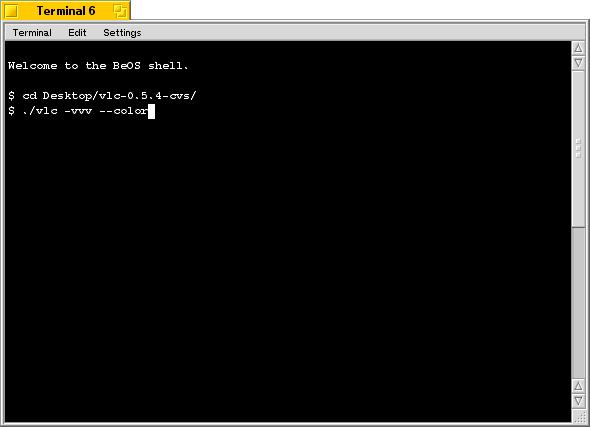VLC has many different graphical interfaces, that are organized quite differently in order to be in harmony with the guidelines of each operating system supported. Documenting the use of each graphical interface is too long, and some features are only available via the command line interface. Therefore we decided to document only the command line interface, but in many cases it shoud be easy to guess how to use the graphical interface for the same use !
VLS has a command line and a telnet interface, but no graphical interface !
All the commands that show up in this document should be typed inside a terminal. .
Click on Start, Run and type :
cmd Enter (Windows 2000 / XP),
command Enter (Windows 95 / 98 / ME).
The terminal appears Le terminal apparait
Note
Under Windows, you need to be in the directory where the program is installed to run it.
Open a terminal :
In the documentation, we adopt the following conventions for the Unix commands :
commands that should be typed as root have a # prompt :
#command_to_be_typed_as_rootcommands that should be typed as a regular user have a % prompt :
%command_to_be_typed_as_regular_user
Go to Applications, open the folder Utilities and double-click on Terminal :
Note
Under Mac OS X, you need to be in the directory where the program is installed to run it, and start the command with ./ .